How to Use Windscribe on Fire TV devices (Fire TV Stick, Fire TV Cube, Fire TVs)
Winder SFeb 11, 2025

How to set up Windscribe on Fires TV Stick/Fire TV Cube/Fire TV Device
Using Windscribe on a FireTV device is as simple as using any other app on it.
- First, you'll want to download the app. You can get the Windscribe Fire TV app on our downloads page here: https://windscribe.com/download/. Scroll down tot he TV apps section, click the "Available on Amazon" button and then you can install it remotely onto your device.
Alternatively, you can download it on the device itself. To do this, open up your Fire TV interface and go to the Find icon (magnifying glass). - Then type in 'Windscribe' and select the result that comes up.
- Select the Windscribe app, it should be the first one in the list.
- On the Windscribe app store page, press the Download button. This will download and install the Windscribe app.
- Once installed, press the same button to open the Windscribe app.
- Once the Windscribe app is open, you can register a new account or login with your existing account.
Register
- To Register, first press the Get Started button
- Enter a username and password for the account and then press Sign Up
- (Optional) Enter an email address to add to the account. Providing one is optional but if you add and confirm your email, you will get 10GB of monthly VPN data for free as opposed to the 2GB without an email. If you don't want to add one (you can still add one later), press Skip.
Login
- If you already have an account, press the Login button on the screen.
- Enter your account's username and password and then press Login.
Alternatively, you can use the Lazy Login feature which will generate a code on the screen that you can then enter in your Android device's Windscribe app or in a browser. This will save you the hassle of typing out the credentials manually with your remote.
- To Register, first press the Get Started button
- Once you are logged into the Windscribe app, you will see the main screen in a disconnected state.
- You can press the big Connect button on the left to connect to the VPN (you will connect to the Best Location which is typically the closest one available to you)
- Or you can press DOWN ↓ on your remote to open the locations list
- To connect to a specific location, first select the country you want to connect to,
and then press the Connect button next to the city-level location. - The first time you connect to the VPN, the app will ask for a device permission. Press OK as the VPN will only work with this permission granted.
- And you're finally done! The app should connect you to the VPN in a few seconds. You will know the VPN is connected when the main screen turns blue, you see the CONNECTED status on the right and a green ring appears around the Connect button on the left side.
The IP in the top-right corner will also change from your personal IP to the VPN IP.
Once connected, all the traffic on the device will go through the VPN tunnel until your disconnect from the VPN. You can now exit the app and use the device as you normally would.
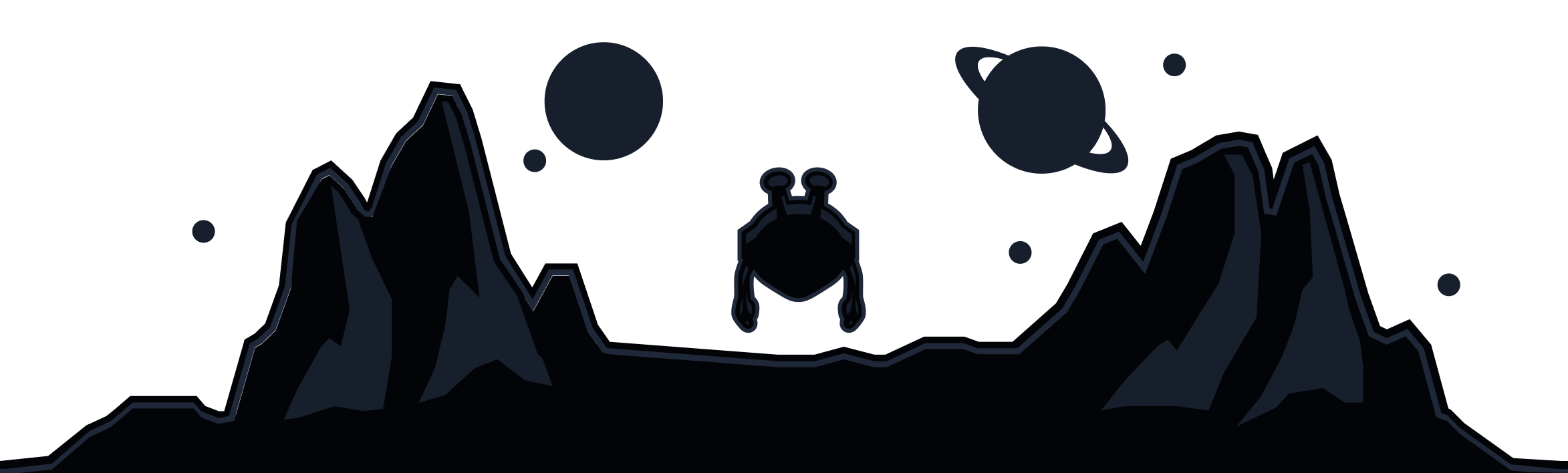
Windscribe
Apps