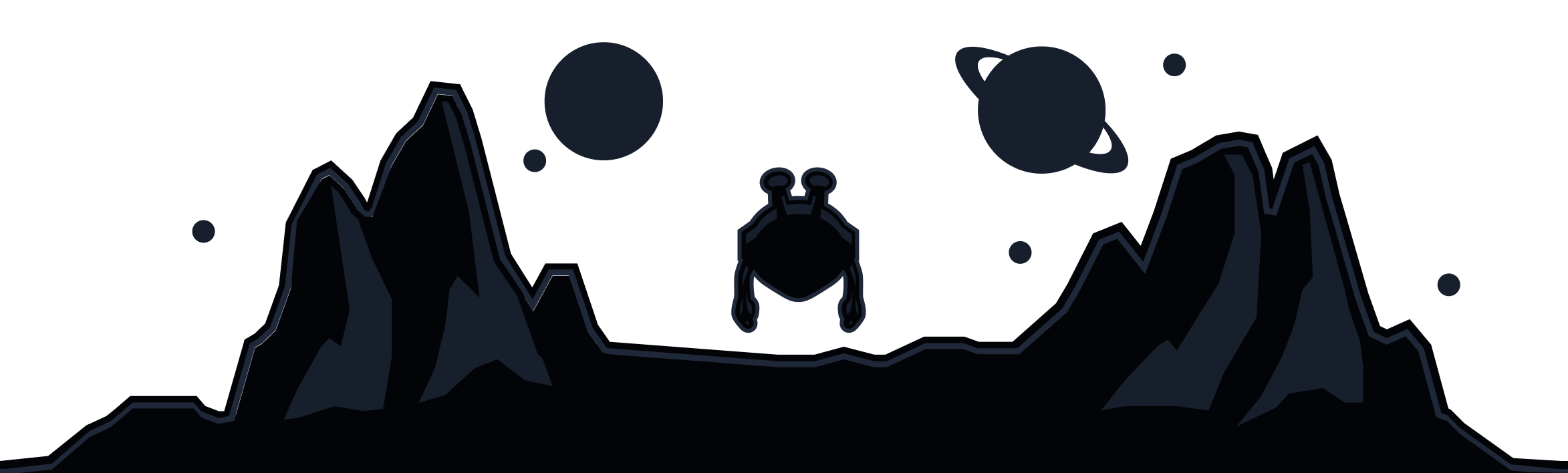A VPN is a tool that allows you to access the internet as if you were in another part of the world. Using a VPN lets you access blocked websites, bypass geo-restrictions and appear anonymous. For example, if Facebook is blocked in your country, you can connect to a USA VPN location and your device will be able to access Facebook because it will appear like you were in the USA.
This is done by first sending all your traffic to our VPN server in the USA and then the traffic will go to Facebook. Without the VPN, your attempt to access blocked sites will be stopped by your network administrator or internet service provider.
Getting started with a VPN is quick and simple. We offer up to 10GB of free VPN bandwidth every month. Follow the steps below to start using Windscribe.
- On your Android device, open the Play Store, search for Windscribe and press Install. You can go directly to the app page by clicking this link: https://play.google.com/store/apps/details?id=com.windscribe.vpn.
- If you are unable to download from the Play Store, you can download the APK directly from our website here: https://assets.staticnetcontent.com/android/Windscribe-phone.apk
- Open the Windscribe app and press Login to login with your account if you have one.
If you don't have an account, press Get Started and you can register one. Providing an email address is optional but if you add and confirm your email, you will get 10GB of monthly VPN data for free as opposed to the 2GB without an email. - You can connect to the VPN by selecting a location from the list. Locations with a star on the left are for paid users, you can get access to those by upgrading.
- The first time you connect you will see a prompt to allow the VPN connection. Press OK, this is necessary for Windscribe to function on your device.
- When the VPN is connected, you will see ON in the top-left corner and the app will turn blue.
- You can disable the VPN by pressing the big ON/OFF button in the top-right.
- Once you are connected, all your internet traffic on this device will go through the Windscribe servers. The websites and apps you use will see the VPN IP shown in the app instead of your own personal IP address.